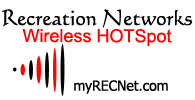Frequently Asked Questions
- Q. My e-mail doesn't work?
(Using POP3 Outlook Express or Eudora Mail)
- A. Due to excessive SPAMMING &
E-Mail relaying issues, you must use HTTP or WEB Based E-Mail. Examples:
Hotmail or Yahoo Mail or Most Companies have WEB Based e-mail access.
- Q. I cannot find the signal.
- A. Wireless networking is much like
cell phones. To make your 1st connection make sure you are in a clear
line of sight location. Once you've established this connection, you
will have to find a spot in your boat or RV that receives a signal. You
can also purchase a USB External antenna. Linksys has some nice
inexpensive options.
- Q. Why can't I get online between
4:00-4:30am?
- A. We reset
our equipment every morning to clear memory
and cache. This task is done to keep the equipment running at
optimal speeds and to ensure reliability. If your computer is
left on overnight, you will have to re-login to our service in
the morning.
- Q. How can I increase my signal
strength?
- A. Wireless Antenna's are like
ears. Most PC's have very low antenna power ratings or really small
ears. If you boost your antenna, the ears will be much larger and able
to transmit & receive data. Below are some suggestions based on your
application. The web site has a funny name, although they have GREAT
inexpensive upgrades.
- Q. Why does myRecreation Network recommend USB style
adapters rather than PCMCIA adapters?
- A.
PCMCIA (slide in card style adapters) are convenient and work
well in open environments, but RVs have all kinds of structure
and systems– fuel tanks, water tanks, refrigerators, flat screen
TVs mounted on the wall, plumbing, gear for working the
pop-outs—that can block your WiFi signal. If you are using a
PCMCIA adapter in your laptop or a PCI card installed in your
desktop PC, you have to move the entire computer to get a better
signal. The USB adapters come with 5 foot cords that allow you
to move the adapter around to get a better signal while you stay
comfortable at the table or in your chair. The USB adapters also
work with both laptops and desktop PCs, so they have much more
versatility than the PCMCIA cards (which only work with laptops)
or PCI cards (which only work with desktops and require you to
open up the PC case to install them).
- Q. I’m seeing interference with my connection
that seems to come and go. What could cause this?
- A.
There are several things that can cause signal
conflicts with your Wi-Fi adapter. If you use a cordless phone
in the 2.4gigaHertz band it can disrupt your network connection,
as they both operate in the 2.4gigaHertz band. Also, microwave
ovens are "noisy" in the radio spectrum and can leak radio waves
that can disrupt your connection.
- Q. Can I access my company network using VPN?
- A.
Yes. myRecreation Network supports most VPN clients. Log-in to
myRecreation Network using a correctly configured IE or Netscape
browser, then launch your VPN client.
- Q. How can I print?
- A.
The most convenient solution available today is to connect to
www.fedex.com/us/officeprint/main/index.html and find a
local Kinko’s shop. These stores have the ability to accept
print requests over the internet and print them for later
pick-up. They are open 24 hours a day and there are hundreds of
locations around the country.
- Q. If I am
having trouble configuring my card or my system, who do I call?
- A.
For card configuration issues, call
the card manufacturer or if is an integrated card, call the
manufacturer of the computer. PC's & Laptops can be
stubborn... Here are some helpful
numbers:
Apple
800.275.2273
D-Link 877.453.5465
EnGenius 714.432.8668
Linksys 800.326.7114
NETGEAR 888.638.4327
Orinoco 866.ORINOCO
- Q. When I launch my browser I don’t receive a
welcome or log-in screen.
- A.
Make sure that your browser settings
are correct. These settings are located in the Tools section of
your browser. Select Tools, Connections, LAN Connection and make
sure your browser is configured for DHCP or "auto-detect
settings" and unselect any proxy server or gateway setting.
Close the browser and reopen, and your card should detect the
network and connect you automatically. On a MAC, configure you
TCP/IP panel to connect via AirPort, using DHCP server. Start
AirPort and you will be automatically connected.
- Q. What hardware or software do I need to
access the service?
- A.
See "Getting Connected" for minimum hardware and software
requirements. You do not need any additional software; just a
browser and a Wi-Fi certified adapter.
- Q. How do I configure my Wi-Fi card to detect
the myRecreation Network service?
-
A.
Windows XP and Apple OSX should automatically detect settings.
If not or you have a previous OS, open your Wi-Fi card software
(use the Pronto info.), using the appropriate method dictated by
your card manufacturer, and set the following parameters:
-
Select "Infrastructure Mode"
-
SSID to "myrecnet.com" (do not include
the quotes).
-
Select WEP/Encryption Disabled.
-
Q.
What is "SSID"?
- A.
The System Set Identifier (SSID) is
the identifying name of an 802.11 wireless network. It
differentiates one Wireless LAN (WLAN) from another, so all
access points and all devices attempting to connect to a
specific WLAN must use the same SSID. An SSID is also referred
to as a Network Name because essentially it is a name that
identifies a wireless network. When you specify your correct
SSID in your client setup you ensure that you connect to your
wireless network rather than another network in range. You can
configure this using your Client Configuration utility or
Network Connections Settings.
|